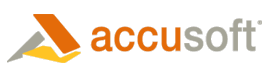Purchase Methods:
- Directly from Accusoft - Notification via e-mail of any service pack updates.
- Through a Distributor - Go to www.accusoft.com/registration.htm and update your registration so we include your customer information in our outbound e-mails.
To Deploy Prizm Viewer Updates or Install Different Editions
If you are in doubt about whether the most recent update is currently installed, it is always safe to try the updated install.
 |
If you want to replace PDF licensing with non-PDF licensing, you will need to uninstall all editions of Prizm Viewer, then re-install the non-PDF edition, which provides the non-PDF licensing. |
 Attempt to Install the Same Version Number
Attempt to Install the Same Version Number
Prizm Viewer MSI
- The uninstall dialog is not displayed.
- The existing version of Prizm Viewer is automatically removed and the installer runs, using its associated prizmConfiguration.ini file.
Upon reinstall, the file associations and settings will be updated as follows:
- The installation logic will update the default settings with the entries included in the prizmConfiguration.ini file. If users have updated Preference Settings, their changes take precedence over the default settings established by the prizmConfiguration.ini file.
- If any file associations are provided, the entire set of file associations is updated regardless of changes that users may have made.
 |
It is helpful if system administrators provide file associations, or each prizmConfiguration.ini file. This way, they are certain of the file associations in effect. |
 Installing Service Pack Updates or Version Upgrades
Installing Service Pack Updates or Version Upgrades
Upon installing a service pack, paid licensing will continue to work and you will not be required to re-enter your purchased registration codes. Service pack updates do not include any changes that might "break" previously developed and/or deployed code. If the requested version number is higher than what is installed, the install will be updated.
For Consideration:
- If a prizmConfiguration.ini file is provided with the second install, the default settings will be updated with the entries included in the prizmConfiguration.ini file. For any settings not updated by the ini file, the original default is maintained.
- If there is no prizmConfiguration.ini file, the users' preferences remain unchanged, including file associations, and any annotation server settings.
- If users have updated Preference Settings as they used Prizm Viewer, their changes take precedence over the default settings.
Examples:
- The initial install defaults to a Highlight Annotation color of yellow.
- The initial installation included a prizmConfiguration.ini file that set the default Highlight Annotation color to green.
- The user set the Highlight Annotation color to blue.
- In this case, the Highlight Annotation color will be blue.
- If a service pack install is used, including an ini file setting the Highlight Annotation color to green again, the Highlight Annotation color will still be blue since the User set it, and that takes precedence.
Each install includes logic to uninstall the exact version / edition of Prizm Viewer that was installed. If multiple editions have been installed (both non-PDF and PDF), each will need to be uninstalled. It is only possible to install one version of each edition.
If you require further assistance or have questions or comments, please see the topic on Getting Support for more detailed information.